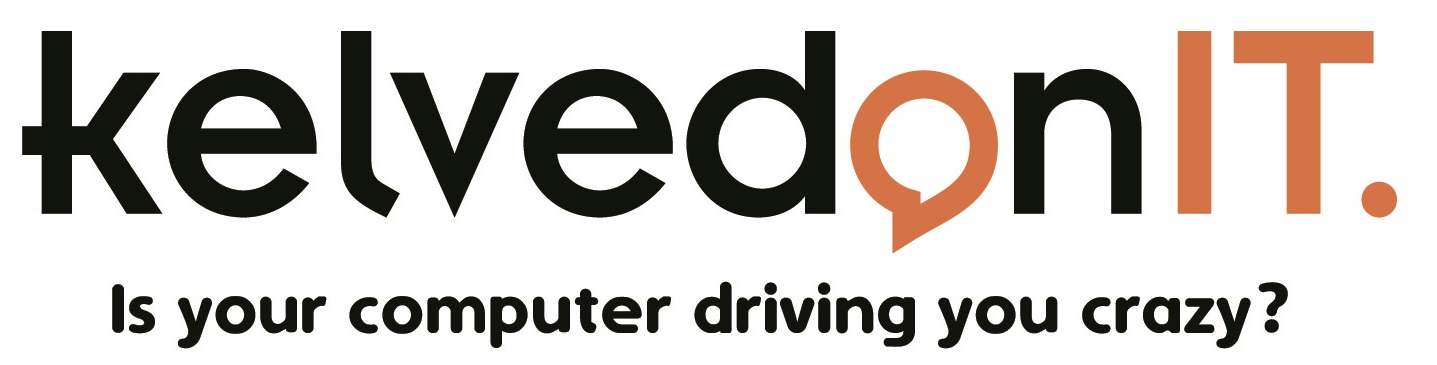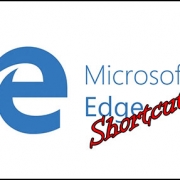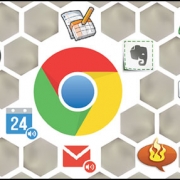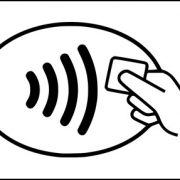How to tell the difference between real emails & spam
How to tell the difference between real and spam emails
Today, spammers are more sophisticated than ever before. They are constantly finding new ways to trick people and cause damage. Many users are able to spot spam from a mile off, but many are not. Here are five things to check, when sorting through your emails to avoid falling for a scam and becoming another victim.
Check the junk / spam folder
Most email programmes are pretty savvy these days, and have built in filters which will sort the spam from the legitimate emails. The majority of emails you actually want to receive will therefore end up in your inbox, and the dodgy ones in your spam or junk folder. Deal with all emails on a case-by-case basis to decide whether or not they are safe.
Check the sender address
Emails from authentic companies will be sent through their website’s server (for example: help@itv.com). A string of numbers or nonsensical letters before or after the @ symbol should serve as a warning that the email is probably not real.
Check how it greets you
Genuine emails will address you using your real name (or username you signed up with). Fake, spammy emails will usually call you a “valued customer” or member, or something along these lines – file those straight into the bin.
Check what it’s asking for
Most companies will not ask for your personal information by email – they already have it, from when you signed up to receive those emails. You should never send your personal information over email, so ignore any emails which ask for it.
Check the content
Most spam emails will be riddled with spelling mistakes and grammatical errors, and the copy won’t really make proper sense. A really dodgy email will usually include strange links and messages telling you to do something urgently, or face a consequence. These are spam emails, so refrain from acting on them.
If you have any concerns about email safety, please contact us today, we are here to help you.