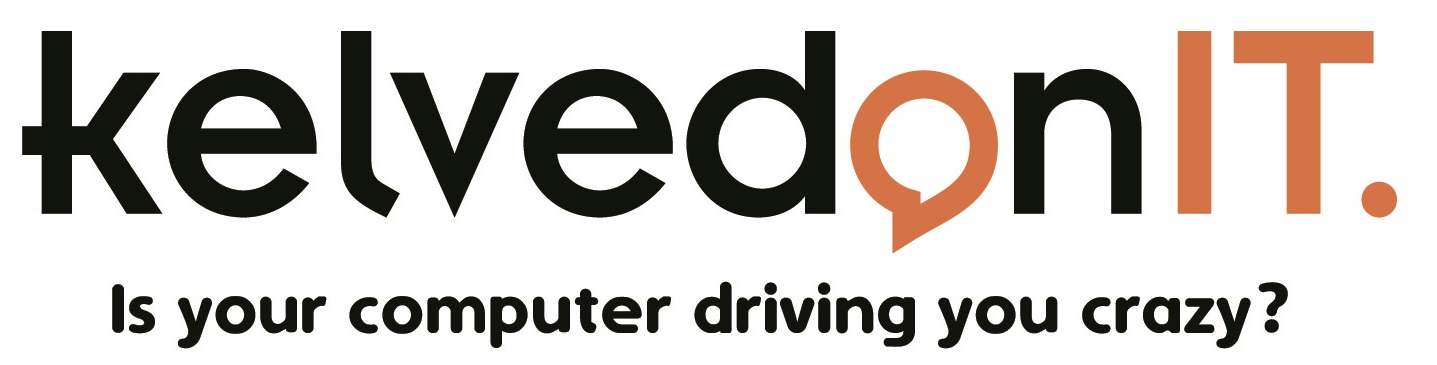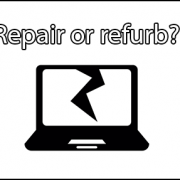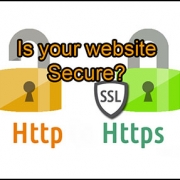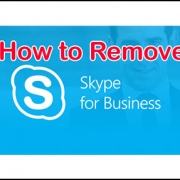IT Round-up
/in Blog/by RossIs Your Data Safe?
/in Blog/by RossDisaster backup recovery
Would your computer be safe in the event of a disaster?
Unexpected disasters are one of those things we often hear about but think might never happen to us, and as such, the majority of us are not prepared for the possibility of things taking a turn for the worse.
Sadly, we recently had a call from one of our loyal business customers whose office was burned to the ground in a fire that spread from another business two units away. Fortunately, no individuals were harmed in the event.
Prior to the disaster, our customer had taken out an off-site data backup solution meaning that no files were lost, even though the computer hardware and technology had been burnt. This allowed them to continue running the business remotely within less than two days, so no further losses were made. Imagine if you lost all your business data and records, and had no way to get them back, could you afford to continue your business?
Many businesses do not have this kind of recovery system in place in case of the event of a disaster, which could strike any moment. By putting safety plans in place now, you are protected long into the future.
We offer a number of solutions which can protect your data, including off-site dual backup solutions, and cloud backup solutions. Prices available on request.
If you would like us to check your setup, please give us a call.
How to uninstall Skype for business
/in Blog/by RossStep 1: How to Stop Skype for Business from starting automatically
- Open Skype for Business,
- Go to the settings by clicking the Gear icon on the right-hand side of the window to automatically open the Options dialog box. Alternatively click and select Tools followed by Options.
- Chose Personal from the left-hand panel.
- Head to the My Account section and un-select Automatically start Skype for Business when I log on to Windows and Start the app in the foreground.
- Click Ok.
Notes: Skype for Business is still on your computer at this stage, but you’ll no longer see it. Some people will choose to stop here because they’re happy with just not having Skype for Business start up automatically.
Step 2: How to Remove Skype for Business from your computer
- Open Control Panel then click Programmes, followed by Programmes and Features.
- Click Uninstall or change a programme
- Choose Skype for Business and click Uninstall.
Notes: You may see a dialogue box at this stage which says “We’re removing Office from your computer now”. Don’t panic – it’s only removing Skype for Business, not any other Office applications you may have installed on your computer.
However, If you do have other Office applications open, such as Word, Excel or Outlook etc., you’ll need to close them in order to continue.
This is because Skype for Business is integrated with other Office applications so the installer needs to update them to remove all Skype for Business features. This can take several minutes to work.