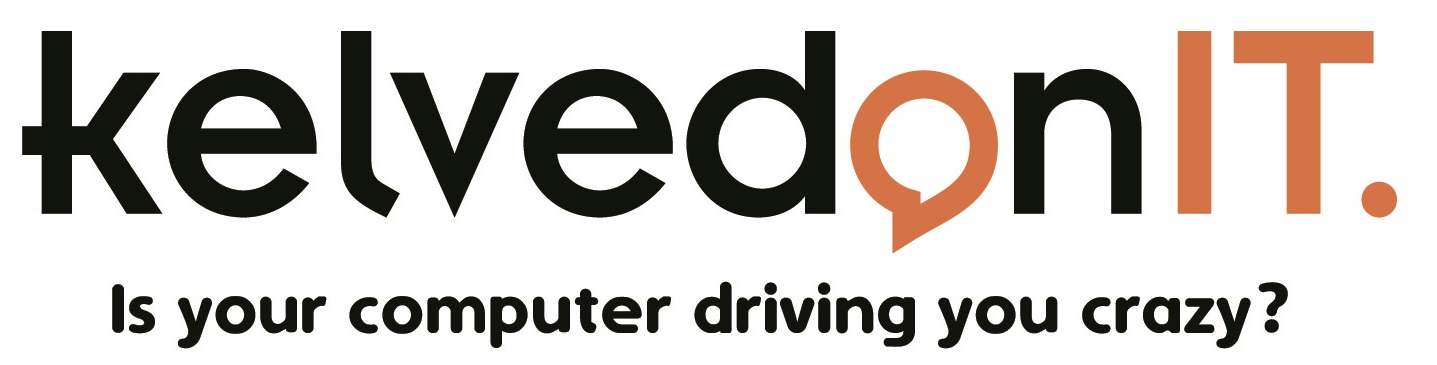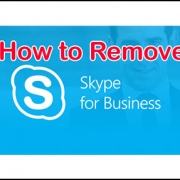How to uninstall Skype for business
Step 1: How to Stop Skype for Business from starting automatically
- Open Skype for Business,
- Go to the settings by clicking the Gear icon on the right-hand side of the window to automatically open the Options dialog box. Alternatively click and select Tools followed by Options.
- Chose Personal from the left-hand panel.
- Head to the My Account section and un-select Automatically start Skype for Business when I log on to Windows and Start the app in the foreground.
- Click Ok.
Notes: Skype for Business is still on your computer at this stage, but you’ll no longer see it. Some people will choose to stop here because they’re happy with just not having Skype for Business start up automatically.
Step 2: How to Remove Skype for Business from your computer
- Open Control Panel then click Programmes, followed by Programmes and Features.
- Click Uninstall or change a programme
- Choose Skype for Business and click Uninstall.
Notes: You may see a dialogue box at this stage which says “We’re removing Office from your computer now”. Don’t panic – it’s only removing Skype for Business, not any other Office applications you may have installed on your computer.
However, If you do have other Office applications open, such as Word, Excel or Outlook etc., you’ll need to close them in order to continue.
This is because Skype for Business is integrated with other Office applications so the installer needs to update them to remove all Skype for Business features. This can take several minutes to work.